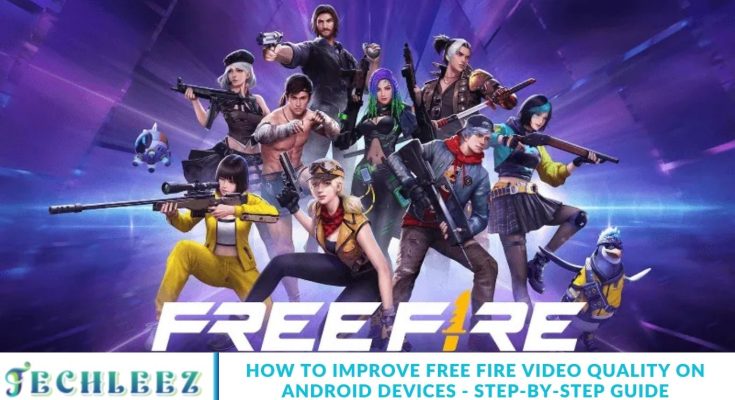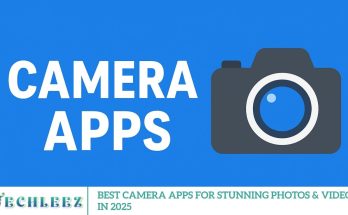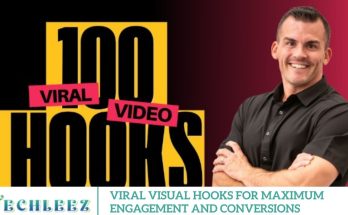How to Improve Free Fire Video Quality on Android: A Comprehensive Guide
Free Fire, the widely popular battle royale game, has revolutionized mobile gaming with its fast-paced Action-packed battles and vivid graphics. However, many players, especially those using lower-end Android devices, often face challenges with video quality. Suppose you’re looking to boost your Free Fire video quality on Android. In that case, this comprehensive guide will walk you through practical methods to enhance your gameplay visuals and enjoy a smoother, more immersive experience.
Graphics Settings Optimization
- The first step toward improving video quality is tweaking the in-game graphics settings. Follow these steps:
- Open Free Fire: Launch the Free Fire game on your Android device.
- Go to Settings: Tap the gear icon located at the top-right corner of the main screen to open the Settings menu.
- Access Display Settings: Scroll to find the Display section within the Settings.
- Modify Graphics Settings:
- Graphics: Set to Smooth to enhance game performance.
- High FPS: Choose Normal unless you’re using a high-end device capable of handling higher frame rates.
- Auto Scale: Disable the Auto Scale option to prevent unwanted resolution scaling and maintain clearer visuals.
Keep in mind that reducing graphics quality may lower visual details, but it will significantly boost overall performance and reduce lag during gameplay.
Device Performance Optimization
The performance of your Android device plays a crucial role in delivering smooth and high-quality visuals in Free Fire. Follow these tips to enhance your gameplay experience:
- Clear Cache and Remove Unnecessary Apps: Regularly precise cached data to free up valuable storage space. Uninstall apps that you no longer use to reduce system load and improve device speed.
- Close Background Applications: Running multiple apps simultaneously can drain your device’s resources and cause lag. Permanently close unnecessary background apps before launching Free Fire to maximize performance.
- Keep Your Device Updated: Ensure your Android operating system and Free Fire game app are always up to date. Updates are frequently released to include essential performance improvements and bug fixes that enhance video quality and gameplay smoothness.
Network Connection
A reliable and stable network connection is essential for smooth, lag-free gameplay in Free Fire. To optimize your online experience, follow these tips:
- Use Wi-Fi Whenever Possible: Playing Free Fire on a strong Wi-Fi network helps ensure consistent connectivity and reduces latency compared to mobile data.
- Select the Right Game Server: Choose a server with the lowest ping to minimize lag and enjoy faster response times during battles.
- Avoid Background Downloads and Updates: Running downloads or app updates in the background can consume bandwidth and slow down your network. Pause these activities while playing to maintain optimal speed.
External Tools and Apps
To further improve your Free Fire video quality and overall gaming performance on Android, consider using these third-party tools:
- Game Booster Apps: Applications like Game Booster optimize your device’s resources by prioritizing gaming performance, reducing lag, and enhancing graphics rendering.
- Screen Recorder Apps: Some advanced screen recording apps allow you to customize video quality settings, enabling you to capture gameplay in higher resolution and smoother frame rates.
- Custom ROMs: For tech-savvy users, installing custom ROMs can unlock additional performance enhancements and system-level optimizations that improve both video quality and device responsiveness.
Monitor Device Temperature
Overheating can significantly impact your device’s performance, causing lag during gameplay. Monitor your Android device’s temperature while playing Free Fire, and if it becomes too hot, take a break to allow it to cool down and prevent potential hardware damage.
Experiment and Find Your Sweet Spot
Video quality preferences vary among players, so it’s essential to experiment with different settings to achieve the ideal balance of visual clarity and smooth gameplay. Keep in mind that a seamless gaming experience is crucial for competitive success in Free Fire.
Now, let’s explore more advanced tips and tricks to optimize Free Fire video quality on your Android device:
Advanced Graphics Settings
Beyond the basic graphics options, Free Fire offers additional settings that can significantly impact your visual experience and device performance:
- Shadows: Adjust shadow quality to reduce visual load. Lowering shadows can improve game performance by freeing up system resources.
- Anti-Aliasing: Enable this feature to smooth out jagged edges, enhancing overall visual clarity and making the graphics look more polished.
- Texture Quality: Experiment with texture settings—low, medium, or high—to find the perfect balance between detail and performance on your device.
Keep in mind that higher graphic settings demand more from your device’s hardware, so choose options that align with your Android device’s capabilities for the best gaming experience.
Device-Specific Tweaks
Device-Specific Adjustments to Optimize Free Fire Video Quality on Android
- Activate Gaming Mode: Many Android devices feature a dedicated Gaming Mode that enhances performance by allocating more system resources to the game and minimizing interruptions. Enable this mode for a smoother Free Fire experience.
- Explore Developer Options: For advanced users, Android’s Developer Options offer powerful tweaks such as Force GPU Rendering and Disable HW Overlays to improve graphics processing. Use these settings carefully, as improper changes may affect device stability.
External Hardware
Investing in external hardware can significantly improve both gameplay performance and comfort:
- Game Controllers: Using a compatible gamepad or controller provides more precise and responsive controls, giving you a competitive edge in Free Fire.
- External Cooling Fans: Attach external cooling fans to prevent your device from overheating during long or intense gaming sessions, helping maintain optimal performance and protecting your hardware.
Monitor Your FPS
Consider investing in external accessories to elevate your gaming experience:
- Game Controllers: Connect a gamepad or controller to gain more accurate and responsive controls for better in-game performance.
- External Cooling Fans: Utilize external cooling fans to keep your Android device cool during extended gaming sessions, thereby preventing overheating and ensuring smooth gameplay.
Custom Resolutions
If your Android device supports custom resolutions, try experimenting with different aspect ratios and resolutions to find the best fit for your needs. Lowering the resolution can improve game performance by reducing the graphical load; however, aim to find a balance that still delivers an acceptable visual quality.
Minimize Background Processes
To maximize Free Fire’s performance, reduce background activities on your device:
- Disable Non-Essential Notifications: Turn off unnecessary alerts to avoid distractions and free up resources.
- Turn Off Battery Saver Mode: Battery saver can limit device performance, so turn it off during gaming sessions for smoother gameplay.
Optimize Storage
Maintaining sufficient free storage space helps your device run Free Fire efficiently:
- Clear Cache Regularly: Removing cached data frees up storage and improves device responsiveness.
- Uninstall Unused Apps: Removing apps you no longer need reduces system clutter and background activity.
Ensure Network Stability
A stable internet connection is key to lag-free Free Fire gameplay:
- Choose Low Ping Servers: Select game servers with the lowest ping for minimal latency and faster response times.
- Use Network Booster Apps: Some apps can optimize your connection, helping maintain stable network performance during play.
Adjust Game Recording Settings
If you record your gameplay, optimize recording settings to minimize performance impact:
- Lower Recording Resolution: Use a reduced resolution to decrease the load on your device.
- Reduce Frame Rate: Lower the recording frame rate to prevent lag during capture.
Perform Regular Device Maintenance
Keeping your Android device in top condition supports consistent gaming performance:
- Install Software Updates Promptly: Updates often include performance improvements and bug fixes.
- Physically Clean Your Device: Remove dust and debris to prevent overheating and ensure proper ventilation.
Frequently Asked Questions
How can I enhance the video quality of Free Fire on my Android device?
You can enhance video quality by adjusting in-game graphics settings, such as graphics quality, frame rate (and FPS), and turning off auto-scale. Additionally, optimizing your device’s performance and network connection plays a key role.
Does lowering graphics settings affect gameplay?
Lowering graphics settings may reduce visual detail but significantly improves game performance and reduces lag, which is essential for smoother gameplay.
What is the best network setup for playing Free Fire?
Playing on a stable Wi-Fi connection and selecting a server with low ping helps minimize lag and ensures smoother gameplay.
Can third-party apps enhance Free Fire’s performance?
Yes, apps like game boosters optimize system resources for gaming, while some screen recorders offer enhanced video quality settings.
How do I prevent my device from overheating during Free Fire?
Monitor your device’s temperature and take regular breaks during extended periods of use. Using external cooling fans can also help maintain optimal device temperature.
Are external accessories useful for Free Fire?
Definitely, game controllers improve control precision, and external cooling fans help prevent overheating, boosting overall gaming performance.
What maintenance steps can I take to keep my device running Free Fire smoothly?
Regularly update your operating system (OS) and apps, clear your Cache, uninstall unused apps, and physically clean your device to prevent overheating and maintain optimal performance.
Conclusion
Optimizing Free Fire video quality on your Android device is essential for an immersive and competitive gaming experience. By adjusting in-game graphics settings and exploring advanced options like shadows and anti-aliasing, you can balance visuals with performance. Don’t forget to optimize your device by clearing the Cache, closing background apps, and keeping your system up to date. Ensuring a stable network connection and minimizing interruptions is crucial for smooth gameplay.