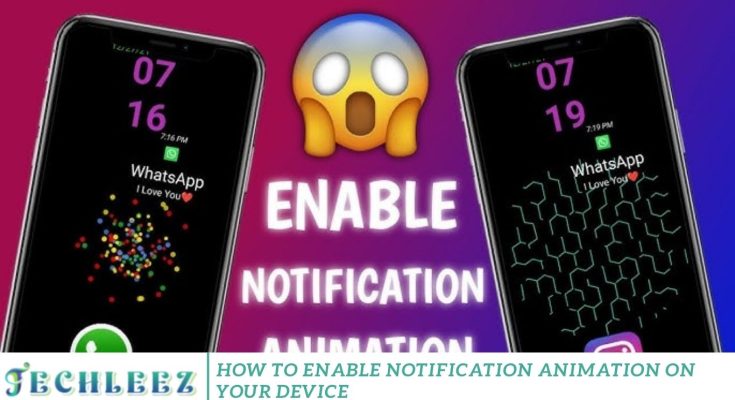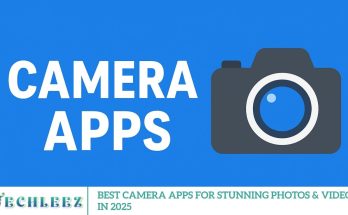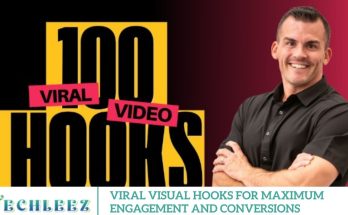Whether you’re a social media enthusiast, a mobile app developer, or just someone who enjoys a visually rich user interface, notification animations have become a popular way to make alerts more interactive and engaging. From smooth motion transitions to glowing edge effects, enabling notification animation adds a dynamic touch that goes far beyond simple sound or vibration alerts. What notification animation is, how it works, its top features and benefits, plus step-by-step instructions for activating it on various platforms, including Android, iOS, and desktop systems.
Notification animations are becoming increasingly popular among smartphone and desktop users. They offer a more engaging and personalized way to receive alerts by adding motion, light, and style to otherwise dull notifications. Whether you’re an Android enthusiast, an iPhone user, or someone who loves customizing your desktop, learning how to enable notification animation can dramatically improve your user experience.
What Is Notification Animation?
Notification animation refers to the customized visual effects that enhance the appearance of alerts on your device’s screen. These effects replace static pop-ups with animated visuals, offering a more exciting and immersive way to receive notifications.
Standard Animation Styles Include:
- Motion graphics and slide-ins
- Fade-in/fade-out transitions
- Glowing or pulsating icons
- Bubble-style pop-ups
- Edge lighting effects
These animations can often be customized in terms of:
- Animation speed
- Colors and gradients
- Notification position and direction
- Sound or vibration sync
- Triggering app or alert type
Use Animated Notifications?
The main goal of enabling animated notifications is to enhance your user experience by making alerts more:
- Visually appealing
- Attention-grabbing
- Fun and interactive
- Easier to recognize by color or style
They’re invaluable in professional settings (like silent meetings), gaming modes, or content creation environments where appearance and subtlety matter.
How to Enable Notification Animation on Different Devices
Android (Stock or Customized UI)
Option 1: Use Native Settings
Some Android devices support built-in animation features:
- Go to Settings > Accessibility > Animation or Notification Settings
- Look for options like:
- “Edge Lighting”
- “Enable Notification Animations”
- Customize style, color, and speed (if supported by your device brand like Samsung or OnePlus)
Option 2: Use Third-Party Apps
If your phone doesn’t support this natively, try apps like:
- NotifyBuddy (Great for AMOLED edge lights)
- True Edge
- LED Blinker Notifications
- Steps:
- Install your preferred app
- Grant Notification Access and Overlay Permissions
- Choose specific apps to animate
- Select styles, colors, glow effects, and display behavior
iOS (Limited Customization)
Although iOS offers less flexibility, you can still enhance notification appearance:
- Go to Settings > Notifications > Select an App
- Choose Banner Style: Temporary or Persistent
For additional effects:
- Use Focus Mode to change screen behavior
- Use Shortcuts to automate visual actions
- (Advanced users) Jailbreak for full control
Windows & macOS (Desktop)
Desktops can also enjoy animated notifications through third-party utilities:
- Snarl (Windows): Highly customizable pop-up notifications
- Toasty (Windows): Toast-style animations with sound
- Growl (macOS): Legacy app with visual alert customizations
- You can adjust the position and transitions and assign different animations to specific apps, such as Outlook, Slack, or Teams.
Popular Use Cases and Creative Ideas
Need inspiration? Here are real-world examples where animated notifications truly shine:
Silent Meetings
Use glowing edge lighting or subtle slide-ins without sound to stay informed without disrupting others.
Gaming Mode
Keep distractions to a minimum only allow animation for priority apps with sleek designs.
Night Mode
Dim the screen or use soft animations to avoid harsh light at bedtime.
Work Focus
Customize work-related apps like Gmail or Slack with calm transitions to reduce stress.
Content Creators
Add aesthetic, cinematic-style notifications while screen recording for extra flair in videos or tutorials.
Pros and Cons of Notification Animation
Pros:
- Enhances user experience
- Helps distinguish between apps or message types
- Offers creative customization
- Makes your phone or desktop feel more modern
Cons:
- It may drain the battery slightly (especially with intense effects)
- It could be distracting if overused
- Limited support on iOS and stock Android without third-party tools
Alternatives to Notification Animation
If you’re looking for different ways to enhance alerts without full animation, try:
- Always-On Display customization
- LED Notification Lights (external accessories or simulated with software)
- Custom ringtones/vibration patterns
- Widgets with notification previews
Frequently Asked Questions
What is notification animation?
Notification animation refers to visual effects that enhance how alerts appear on your device. These can include glowing icons, edge lighting, fade-in effects, bubble pop-ups, and other motion-based visuals.
Do animated notifications use more battery?
Yes, some animations especially edge lighting or glowing effects can slightly impact battery life, particularly on devices with older hardware or LCD screens. AMOLED screens are more efficient for such features.
Are notification animations available on all Android phones?
No. The availability of native animation settings depends on your brand and Android version. Samsung, OnePlus, and Xiaomi phones often have more built-in customization options than stock Android devices.
Is it safe to use third-party apps for notification animations?
Yes, if downloaded from trusted sources, such as the Google Play Store. Always check app permissions and reviews before granting access to your notifications or overlay settings.
Can notification animation improve accessibility?
Yes. Animated visuals can assist users who are hard of hearing or have sensory impairments by providing visual cues that complement sound and vibration, enhancing their understanding.
Conclusion
Learning how to enable notification animation on your device unlocks a new level of personalization and utility. Whether you’re looking to boost productivity, enhance your phone’s aesthetics, or simply enjoy a better user experience, animated notifications are a game-changer. From Android’s flexible third-party apps to iOS automation tricks and desktop enhancements, there’s an option for everyone to make alerts more interactive and enjoyable.