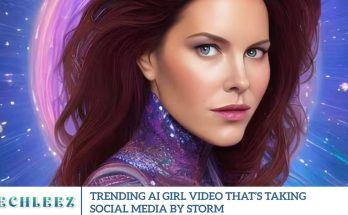First impressions are everything especially on YouTube. A captivating gaming intro can grab attention Instantly, set the tone for your channel and make your content stand out. While professional editing tools often come with a hefty price tag, there’s a powerful, free alternative: CapCut. This user-friendly video editing app allows you to create high-quality, professional-looking gaming intros quickly and easily right from your phone or PC.
Gather Essential Assets for Your CapCut Gaming Intro
Before you begin editing your gaming intro with CapCut, it’s essential to gather all the necessary elements to streamline the process and achieve professional results. Here’s what you’ll need:
- Gameplay Footage or Animated Backgrounds: Choose short clips from your gameplay recordings, use royalty-free footage found online, or create custom animations. These visuals form the foundation of your intro and should match the theme of your gaming content.
- Royalty-Free Music & Sound Effects: The right soundtrack can dramatically enhance the impact of your intro. Look for copyright-free music and effects on trusted platforms, such as the Free Music Archive or SoundBible. Ensure the tracks are licensed for use on YouTube.
- Logo and Text Overlays: Design a clean, eye-catching logo using free tools like Canva, or simply use bold text for your channel name and tagline. Save your graphics as transparent PNG files for easy overlay in CapCut.
Launch CapCut and Start Your Gaming Intro Project
Open the CapCut app and tap on “New Project” to begin. Select your primary background footage or image this will serve as the base layer of your gaming intro. To enhance the visual depth, tap the “+” button to import additional clips, animations, or images. This allows you to create a layered video effect, making your intro more dynamic and engaging.
Add Text & Overlays to Brand Your Gaming Intro
To give your gaming a professional and personalized touch, it’s time to add text and overlays in CapCut.
- Tap on the “Text” tool and select a style that fits your channel’s vibe.
- Enter your YouTube channel name and tagline, then customize the font, color, size, and animation effects to match your branding.
- Tap the “+” button again to import your logo as an overlay. Ensure it’s a transparent PNG for a clean, polished appearance.
Add the Finishing Touches – Music, Sound Effects & Transitions
- Music & Sound Effects: Tap on the “Sounds” option in CapCut to explore a vast library of royalty-free background music. Select a high-energy track that aligns with your gaming niche whether it’s action-packed, retro, or laid-back.
- Transitions & Speed Adjustments: Tap the “+” icon between clips, then choose “Transitions” to create smooth, cinematic shifts between scenes. CapCut offers various options, such as fade, glitch, or zoom transitions perfect for gaming intros.
Preview, Polish, and Export Your Gaming Intro
Before wrapping up your project, tap the play button to preview your full gaming intro. Oversee it to catch any last-minute edits or adjustments this is your chance to fine-tune transitions, timing, text animations, or audio levels.
Pro Moves to Make Your Intro Shine
You’ve mastered the basics of creating a gaming intro using CapCut now it’s time to level up. These advanced editing techniques will help you take your intro from good to unforgettable:
Use Keyframe Animations
CapCut’s keyframe tool allows for precise control over motion and positioning. Animate your logo, text, or characters to move smoothly across the screen for a dynamic, professional look.
Add Visual Effects (VFX)
Explore CapCut’s Effects panel to add game-inspired visuals, such as glitch effects, light leaks, screen shakes, or energy bursts. These effects can amplify the excitement and match the vibe of your gameplay content.
Color Grading for Cinematic Style
Enhance your footage using filters and color adjustments. Boost contrast, tweak saturation, or apply a color LUT (Look-Up Table) to give your intro a polished, cinematic appearance.
Sync Audio with Visuals
For maximum impact, synchronize sound effects or beat drops with visual transitions, logo animations, or text reveals to create a seamless experience. This technique increases viewer engagement and creates a more immersive experience.
Optimize for Mobile & Desktop Viewing
Ensure your text, logo, and key visuals are clearly visible on both mobile and desktop screens. Avoid placing essential elements too close to the edges.
Creating a Killer Gaming Intro with CapCut: Complete Guide for YouTubers
An excellent gaming intro is like a mini trailer for your channel grabbing attention, setting the tone, and establishing your brand in just a few seconds. Whether you’re creating content for YouTube, Twitch, or TikTok, a polished intro can make a lasting first impression. Here’s how to craft one that genuinely stands out using CapCut and other free resources.
Planning Your Gaming Intro
Before diving into editing, take time to plan your intro with a focus on branding and viewer experience:
- Define Your Channel Identity: Is your content comedic, chill, competitive, or high-energy? Let your intro reflect that style through visuals, music, and animations.
- Keep It Short and Sweet: Aim for an intro of 5–15 seconds. Viewers want to get straight to the content, so make it punchy and engaging without overstaying its welcome.
Building Your Intro: Tools and Assets
Choose the Right Editing Software
- CapCut (Free and Mobile-Friendly): Ideal for beginners and mobile editors.
- Canva (Online and Free): Great for quick intros with templates.
- DaVinci Resolve or Adobe Premiere Pro: Best for advanced editing and cinematic effects.
Collect Your Footage and Backgrounds
- Use gameplay clips, animated backgrounds, or royalty-free gaming footage.
- Websites like Pexels, Pixabay, and Videezy offer free video assets for use.
- Capture your in-game highlights for a personalized touch.
Add Text and Animations
- Include your channel name, logo, and tagline, if applicable.
- Utilize text animations and transitions to create a visually dynamic experience.
- In CapCut, leverage the built-in animation presets or use keyframes to create custom motion effects.
Adding the Final Polish
Sound Design
- Enhance your intro with high-quality, royalty-free music and sound effects.
- Use sound to emphasize transitions, logo reveals, or beat drops.
- Excellent sources include the Free Music Archive, SoundBible, and YouTube’s Audio Library.
Transitions and Visual Overlays
- Add smooth transitions between scenes for a cinematic feel.
- Use overlays such as social media icons, glitch effects, or scan lines to enhance the design.
Pro Tips for a Next-Level Intro
- Stay Consistent: Use a cohesive color scheme, font style, and soundtrack that aligns with your channel’s branding.
- Show Off Your Skills: If you’re familiar with video editing, experiment with effects, motion tracking, and 3D elements to give your intro a unique edge.
- Use Free Templates: Save time with free intro templates from sites like IntroCave, Panzoid, or Renderforest—then customize them to match your brand.
Where to Find Inspiration
- YouTube Creators: Check out intros from successful gaming YouTubers to discover what styles resonate with viewers.
- Intro Maker Platforms: Websites like Intro Maker, Placeit, and FlexClip offer inspiration and downloadable templates that you can build upon.
Download and Export Your Gaming Intro
Once you’re happy with your creation in CapCut:
- Tap play to preview your final cut.
- Make any last-minute tweaks.
- Tap ‘Export’ and choose a resolution of 1080p or higher for a crisp, professional finish.
Bonus Tip: Keep It Tight and Engaging
The ideal gaming intro length is between 5 and 15 seconds. It should grab attention, highlight your brand, and quickly lead to your content. Think of it as the hype trailer—not the whole movie.
Ready to Launch?
Congrats! You’ve just crafted a captivating gaming intro using CapCut and free creative tools. Now upload with confidence and let your intro lead the charge as you grow your presence across YouTube and beyond.
Craft Stunning Gaming Intros That Keep Your Audience Hooked
What sets top gaming creators apart isn’t just their gameplay it’s how they present themselves. A powerful gaming intro acts as your digital signature, helping you stand out from the crowd, build a professional brand, and instantly capture attention. In fact, the first 4 seconds of any video are often what determine whether viewers keep watching or scroll away.
If you’re new to video editing, creating a high-quality intro might seem overwhelming. That’s where VideoCreek’s free gaming intro maker becomes a game-changer. Designed with beginners in mind, this user-friendly tool requires no prior editing experience. Its clean interface, drag-and-drop functionality, and extensive customization options make creating intros fast, fun, and stress-free.
Getting started is simple all you need is a spark of creativity and a few minutes of your time. The platform supports multiple export formats, allowing you to easily share your intros across YouTube, Twitch, Facebook, and other social media platforms.
To enhance the impact of your video, VideoCreek also offers a built-in library of royalty-free sound effects and music. Best of all, intros created using the tool come without any watermarks, giving your content a clean, professional finish something many other free intro makers don’t offer.
Whether you’re building a brand or just getting started in the gaming scene, VideoCreek empowers you to create intros that leave a lasting impression.
Frequently Asked Questions
What is the ideal length for a gaming intro?
Keep your gaming intro between 5 to 15 seconds. It should be long enough to make an impact but short enough to retain viewer attention.
Can I make a professional-quality intro using only CapCut?
Yes. CapCut offers a wide range of editing tools, including animations, keyframes, transitions, and audio syncing. With a good design approach, you can achieve a high-quality intro without paid software.
Do I need to use my gameplay footage?
Not necessarily. You can use royalty-free game clips or background visuals if you’re just starting. However, original gameplay footage adds authenticity and a personal touch.
What resolution should I export my intro to?
Export your intro in 1080p or higher for crisp visuals. This ensures your video looks professional across all devices and platforms.
Where can I find royalty-free music and sound effects for my intro?
Websites such as Free Music Archive, SoundBible, and YouTube Audio Library offer royalty-free music tracks. Always check usage rights before publishing.
How do I add my logo to an intro in CapCut?
Simply import your logo as a PNG file with a transparent background. Add it as an overlay and position it using the timeline. You can animate it using keyframes or built-in effects.
Should I use the same intro for every video?
For brand consistency, it’s a good idea to use the same intro style across your content. However, you can slightly modify intros for special series or events to keep things fresh.
Conclusion
Creating a standout gaming intro is crucial to making a strong first impression and expanding your online presence. With the right tools, even beginners can craft professional-looking intros in minutes. VideoCreek makes the process easy, offering a free, watermark-free platform with built-in music and effects. You don’t need editing experience just creativity and a bit of time. Start your journey today, and let your intro speak for your channel.