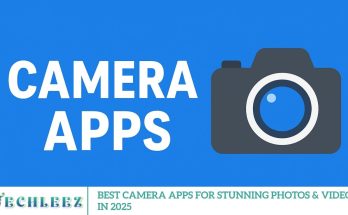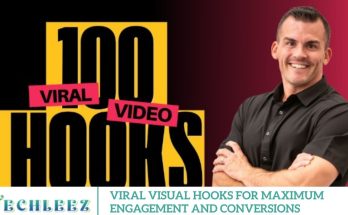DeSending custom T-shirts no longer requires expensive software or professional graphic design skills. With the PicsArt app on your mobile phone, you can easily craft eye-catching T-shirt mockup designs right from the palm of your hand. This step-by-step guide will show you how to create professional-looking T-shirt graphics using PicsArt, perfect for printing or showcasing online.
Why Choose PicsArt for T-Shirt Design?
PicsArt stands out as one of the most popular and feature-rich mobile apps for photo editing and graphic design. Its intuitive interface, vast collection of tools, and creative elements make it ideal for creating DIY T-shirt mockups. Whether you’re a beginner or a design enthusiast, PicsArt offers everything you need for mobile T-shirt design.
How to Start Your T-Shirt Mockup Design in PicsArt
1. Install PicsArt on Your Mobile Device
Begin by downloading the PicsArt app from the Google Play Store or Apple App Store. Once installed, launch the app and sign in or create an account to access all features.
Open a New Project
Tap on the “+” icon or the “Create New” button on the home screen. Choose a suitable canvas size for your T-shirt design. For best results, use a square or portrait canvas, depending on your preferred T-shirt layout.
Set Up Your Background
You can either:
- Choose a solid color background
- Upload a T-shirt mockup template
- Keep the background transparent if you plan to overlay the design on a T-shirt mockup later
A transparent background (PNG format) is ideal if your design will be placed over authentic product images.
Add Text, Logos, or Custom Graphics
Use PicsArt’s Text Tool to insert slogans, quotes, or brand names. Play around with:
- Font styles
- Text colors
- Shadow and outline effects
- Size and placement
You can also explore PicsArt’s extensive collection of stickers, clip art, and custom graphics to add creative elements to your T-shirt design.
Use Drawing Tools for Unique Artwork
For more artistic designs, take advantage of PicsArt’s drawing features:
- Freehand sketches
- Brush effects
- Layer blending
If you’re designing a hand-drawn graphic tee, these tools give you complete control over every stroke.
Apply Filters and Adjustments
Once your layout is ready, use PicsArt’s editing options to fine-tune your design:
- Adjust brightness, contrast, and saturation
- Add filters for texture effects
- Refine edges and clean up background spaces
These adjustments help make your T-shirt mockup stand out with vibrant colors and sharp details.
Save and Export Your Design
After completing your design:
- Tap “Save” to store the project in your device’s gallery
- Export the design in high-resolution PNG or JPEG format, making it ready for printing or online previews
PicsArt allows you to save both the editable project and the final image, making it easy to make future changes.
Printing Your Custom T-Shirt Design
Now that your T-shirt mockup design is complete, it’s time to bring your digital artwork to life. Follow these steps:
- Visit any online custom T-shirt printing service, such as Printful, Teespring, or Custom Ink.
- Upload your exported design file.
- Choose your preferred T-shirt style, color, and size.
- Place your order and wait for your custom-printed T-shirt to arrive at your doorstep.
Step-by-Step Guide to Designing a T-Shirt Mockup in PicsArt
Install and Open PicsArt
Start by downloading the PicsArt app from the Google Play Store or Apple App Store. After installation, open the app and sign in to access all design features.
Select a T-Shirt Mockup Background
You’ll need a blank T-shirt image as your base. You can either:
- Download a free T-shirt mockup template from royalty-free image sites
- Use a photo of a plain T-shirt you already own
- Create a plain white or colored background in PicsArt
Import the T-shirt image by tapping on “+” and selecting the image from your gallery.
Adjust Canvas Size and Resolution
Before adding your design, resize the canvas to match standard T-shirt print dimensions. Using higher resolution (at least 2000×2000 pixels) will ensure that your final design remains crisp and print-ready.
Import or Create Your Design Elements
PicsArt offers multiple ways to add creative elements:
- Text Tool: Add slogans, quotes, or branding with customizable fonts, colors, and effects.
- Sticker Library: Access PicsArt’s extensive collection of graphics and icons, perfect for T-shirt designs.
- Import Custom Graphics: Upload your own logos or pre-made illustrations.
- Drawing Tool: For hand-drawn designs, use the brush and pen tools to sketch directly onto the T-shirt template.
Use Layers for Better Control
PicsArt’s layer management allows you to position text, images, and graphics separately. This gives you complete control over placement, blending, and resizing. Adjust opacity and use blending modes like Multiply, Overlay, or Screen to create realistic fabric effects.
Match Design Colors with T-shirt color
Ensure that your design colors contrast nicely with the T-shirt color. For example, avoid dark designs on black T-shirts unless adding borders or highlights. Use PicsArt’s Color Adjustment tools to tweak brightness, contrast, and saturation as needed.
Apply Shadows and Highlights for Realism
To give your mockup a professional touch:
- Add drop shadows to text or graphics
- Use the “FX” filters to apply texture effects
- Lightly adjust highlights to match fabric folds
These minor tweaks can make your mockup appear more lifelike.
Export Your T-Shirt Mockup Design
Once satisfied with your design:
- Tap “Save” and choose PNG format for transparent backgrounds (ideal for print)
- Alternatively, export as JPEG if you’re using a photo-based mockup with a background
PicsArt allows high-resolution exports to preserve design quality for online listings or print-on-demand services.
Frequently Asked Questions
What is a T-shirt mockup design?
A T-shirt mockup design is a digital representation of how a graphic, logo, or artwork will appear on a T-shirt. It helps visualize the final product before printing and is commonly used for promotional images, online stores, and client presentations.
Can I design a T-shirt on my phone using the PicsArt app?
Yes, PicsArt offers a wide range of tools that make it easy to design custom T-shirts directly from your smartphone. You can add text, images, graphics, and even draw freehand designs without needing a computer or expensive software.
Which file format should I use to save my T-shirt design for printing?
For best results, save your T-shirt design in PNG format with a transparent background. This ensures high resolution and makes it easier to overlay your design onto various T-shirt colors without unwanted background borders.
Is PicsArt free for T-shirt design projects?
PicsArt offers both free and paid (PicsArt Gold) versions. The most essential features for creating T-shirt mockup designs, such as text tools, stickers, and basic editing, are available in the free version. However, the paid version unlocks premium fonts, templates, and advanced editing tools.
How can I ensure my design appears well when printed on fabric?
To ensure print quality, design your T-shirt artwork at a high resolution (preferably 300 DPI). Also, check color contrast and avoid overly small text or intricate details that may not transfer well onto fabric during printing.
Can I upload my PicsArt T-shirt designs to online print-on-demand stores?
Absolutely. Once you export your design, you can upload it to popular print-on-demand platforms, such as Redbubble, Teespring, Printful, or Merch by Amazon. Just ensure your design meets the specific size and resolution requirements of the platform.
Are there pre-made T-shirt mockup templates available in PicsArt?
While PicsArt doesn’t offer traditional T-shirt mockup templates, you can import your blank T-shirt images and overlay your design onto them. Alternatively, you can create your mockup from scratch using PicsArt’s editing and layering tools.
Conclusion
Designing custom T-shirt mockups on mobile using PicsArt is a simple and creative process that anyone can master. With its versatile editing tools, text features, and graphic elements, PicsArt empowers you to bring your T-shirt design ideas to life without the need for professional software. Whether you’re creating designs for personal projects, online stores, or print-on-demand services, PicsArt offers everything you need right at your fingertips. Start exploring your creativity today and transform your digital designs into real, wearable art.