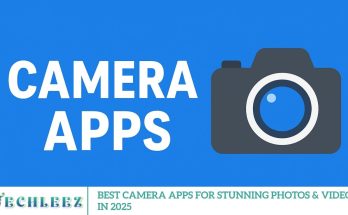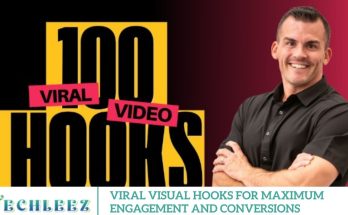Creating a captivating and professional video intro is essential for grabbing viewers’ attention and setting the tone for your content. With Alight Motion, a powerful and easy-to-use video editing app for Android and iOS, you can design high-quality intros directly from your mobile device no desktop software required. In this complete step-by-step tutorial, you’ll learn how to create a visually stunning video intro using Alight Motion’s advanced features, perfect for YouTube, social media, or branded content.
Getting Started with Alight Motion
Before creating eye-catching animations or video intros, ensure the Alight Motion app is installed on your Android or iOS device. Once installed, launch the app and tap the ‘+’ icon to start a new project. Select the appropriate aspect ratio (such as 16:9 for YouTube or 9:16 for TikTok) and set your desired frame rate to match your video’s style and the platform on which it will be used. Proper setup ensures smoother editing and higher-quality results from the start.
Import Your Media and Audio Assets
Begin by tapping the ‘Media’ option to import the images, videos, logos, or graphics you want to include in your intro. To enhance your visuals with sound, go to the ‘Audio’ tab and upload your desired background music or sound effects. Preparing your assets in advance ensures an efficient editing workflow.
Set Up the Timeline and Layers
Use the timeline to arrange and edit your content with precision. Zoom in to fine-tune key moments or zoom out for a complete view of your project. Alight Motion’s layer-based system enables you to stack and organize elements, such as text, images, shapes, and overlays, for detailed and customizable editing.
Animate with Keyframes for Dynamic Motion
Bring your visuals to life using keyframes, which define the start and end points of animations, such as movement, scaling, and rotation. To create smooth, professional transitions, use the Graph Editor, which helps refine motion curves and add natural pacing to your animations.
Apply Visual Effects and Seamless Transitions
Enhance your video intro with Alight Motion’s extensive range of visual effects, including blur, glow, and distortion. Create smooth transitions between clips or elements to maintain flow and give your intro a polished, high-quality look.
Fine-Tune with Color Grading and Motion Enhancements
Utilize color correction tools to align your brand’s color palette or establish a distinct mood. Add motion blur to fast-moving objects for a cinematic touch that makes your visuals more immersive and engaging.
Export and Share Your Final Intro
Once your project is complete, tap the ‘Export’ button and select the ideal render settings to achieve the highest quality output. Save the finished intro to your device or share it instantly to platforms like YouTube, TikTok, or Instagram.
Introduction to Alight Motion
Define Your Intro Concept
Start by clearly identifying your brand’s tone and purpose. Consider your channel’s niche, target audience, and the message you want your intro to deliver. A strong intro should visually reflect your brand identity and instantly engage viewers.
Set Up Alight Motion for Your Project
Download and install the Alight Motion app from your device’s app store if you haven’t already done so. Open the app and create a new project, selecting an appropriate aspect ratio 16:9 is ideal for YouTube videos. This setup ensures your intro is optimized for your content platform.
Import Your Visual and Audio Assets
Gather your essential materials such as logos, brand graphics, background music, and sound effects. Tap the ‘Media’ tab in Alight Motion to upload these assets into your project. Having everything in place makes the creative process more efficient.
Design Your Visual Elements
Add branding elements, such as text layers, using the ‘Text’ tool. Customize the font style, color, and size to align with your visual identity. Import your logo or graphics as image layers, and position or resize them to fit your layout and design aesthetic.
Bring Your Intro to Life with Animation
Use keyframes to animate your elements, adjusting properties such as position, scale, and opacity to create smooth transitions and movements. Enhance the dynamic feel of your intro with built-in effects like motion blur, glow, or particle animations for added polish.
Add and Sync Audio for Maximum Impact
Choose music or sound effects that complement your visual style and pacing. Import your audio through the ‘Audio’ tab, and sync it carefully with your animations to create a cohesive and engaging experience that captivates your viewers from the first second.
Finalize, Preview, and Export
Play back your intro to spot any needed refinements in timing, effects, or transitions. Once everything looks and sounds perfect, export your intro in high resolution to ensure the best possible quality when used in your YouTube videos or other content.
Bonus Tip: Use Presets to Save Time
To streamline your workflow, consider creating and importing presets in Alight Motion. Presets help maintain a consistent style across multiple videos, reducing the time spent on repetitive tasks and making your editing process faster and more efficient.
Presets in Alight Motion
Presets in Alight Motion are pre-configured settings that combine animations, effects, color grading, and other design elements into a reusable format. They allow you to apply complex edits with just a few taps saving valuable time and maintaining a consistent visual style across multiple projects.
How to Create Presets in Alight Motion
Design Your Custom Effect
Start by crafting the animation, transition, or effect you want to turn into a preset. Adjust all properties such as Motion, timing, and visual enhancements until you’re delighted with the result.
Save Your Preset
- Once your design is complete:
- Select the layers or effects you want to include.
- Tap the ‘Link’ icon at the bottom of the screen to open the preset options.
- Give your preset a clear, descriptive name and tap ‘Save’ to store it for future use.
How to Import Presets into Alight Motion
Find the Preset File
Most Alight Motion presets are shared as XML files. You can download these from popular creators, websites, editing groups, or social media communities focused on video editing and motion graphics.
Import the XML File
To bring a preset into your project:
- Open Alight Motion and load the project where you want to use the preset.
- Go to the shape layer editor and tap ‘Import.’’
- Locate and select the XML file from your device’s storage to import the preset.
Apply the Imported Preset
After importing:
- Navigate to the “Presets” tab in the Shape Layer Editor.
- Choose the preset you imported and tap ‘Apply’ to instantly add it to your layer.
Pro Tips for Using Alight Motion Presets
- Stay Organized: Use descriptive names for your presets to keep them easily searchable and categorized.
- Share Your Work: Export and share your own presets as XML files to contribute to the Alight Motion creator community.
- Customize for Perfection: Don’t hesitate to tweak applied presets to better fit your project’s unique style or tone.
How do I create custom transitions as presets?
Creating custom transitions as presets in Alight Motion is an excellent way to streamline your editing workflow while adding a unique, branded touch to your videos. Whether you’re producing content for YouTube, Instagram, or TikTok, having go-to transitions ready can save you time and elevate the quality of your edits.
Design Your Custom Transition
Add your video clips, images, or elements to the timeline that will be part of the transition. Use keyframe animations to bring elements to life by animating properties such as:
- Position
- Scale
- Opacity
- Rotation and more
These animations form the foundation of your transition effect.
Refine and Enhance the Animation
Polish your transition by adjusting timing and easing curves and motion paths for a smoother, more professional feel. You can also add visual effects like:
- Blur
- Glow
- Distortion
- Motion Blur
These enhancements elevate the overall look and feel of your transition.
Save Your Transition as a Preset
Once your animation looks perfect:
- Select all elements involved in the transition.
- Tap the ‘Star’ icon to access the Effects panel.
- Scroll to the bottom and select ‘Save Effect as Preset.’’
- Give your preset a descriptive name and save it for future use.
Apply Your Custom Transition Preset
To reuse your saved preset:
- Add your new media elements to the timeline.
- Select them and open the Effects panel.
- Go to the ‘Presets’ tab.
- Locate your custom transition and tap ‘Apply’ to instantly add it to your project.
Import and Share Transition Presets
Would you like to share your transition or import one from another creator?
- To Export: Save the transition as a project package (.alight file) and share it via file transfer, cloud storage, or social platforms.
- To Import: Download the .alight file to your device and open it in Alight Motion to access the transition within your project.
Frequently Asked Questions
What are presets in Alight Motion?
Presets are pre-made configurations of animations, effects, and color adjustments that can be saved and reused to speed up your editing process and maintain consistency across projects.
How do I create a custom preset in Alight Motion?
Design your animation or effect, select the layers involved, and then use the Save Preset option in the Effects panel to store it for future use.
Can I import presets created by others?
Yes, presets are typically shared as XML or project files (.alight). You can import these files into Alight Motion and apply the presets to your projects.
How do I apply a saved preset to my project?
Open the Effects panel, navigate to the Presets tab, locate your saved preset, and click to apply it to the selected layers or elements.
Can I customize a preset after applying it?
Absolutely! Once a preset is applied, you can adjust its keyframes, effects, and other properties to better fit your project’s needs.
What file format do presets use for sharing?
Presets are often exported as XML files or packaged within Alight Motion project files (.alight), which makes sharing and importing easy.
Are presets compatible across different devices?
Yes, as long as you export and import the preset files correctly, you can use them on any device with Alight Motion installed.
Conclusion
Mastering the use of presets and custom transitions in Alight Motion can dramatically enhance your video editing workflow, saving you time while adding a unique, professional flair to your content. By designing, saving, and reusing presets you maintain consistency across your projects and elevate the overall quality of your videos. Whether you’re a beginner or an experienced editor, leveraging these powerful features will help you create captivating intros, transitions, and effects with ease. Start exploring presets today to unlock your full creative potential in Alight Motion.