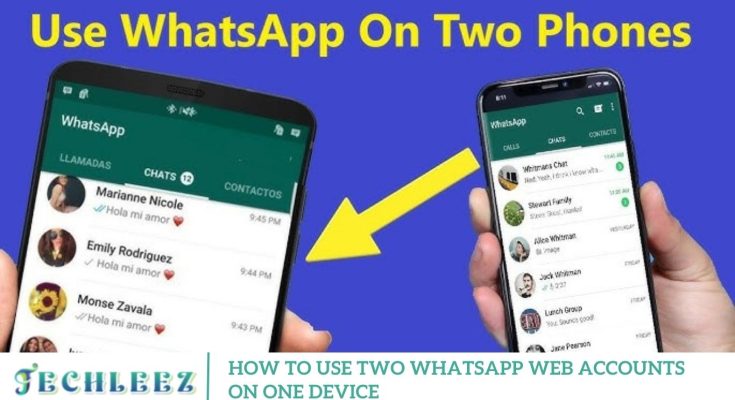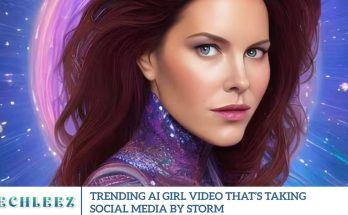Multitasking world, managing multiple accounts has become the norm, especially when it comes to messaging apps like WhatsApp. Whether for separating personal chats from work conversations or organizing different social circles, many users seek a way to run two WhatsApp accounts on a single device. That’s where the WhatsApp Web Dual App proves invaluable. This practical solution enables users to access and manage dual WhatsApp accounts simultaneously through a web browser or third-party tools. In this article, we’ll dive into what the WhatsApp Web Dual App is, how it functions, its key features, pros and cons, alternative options, and our final thoughts.WhatsApp Web accounts on one device without switching browsers or logging out repeatedly.
Thankfully, there are simple and secure methods to achieve this on your computer or tablet. In this guide, we’ll walk you through multiple ways to use two WhatsApp Web sessions simultaneously on a single device, whether you’re using Windows, macOS, or Linux.
What is the WhatsApp Web Dual App?
The WhatsApp Web Dual App refers to a set of tools and methods that allow users to run two separate WhatsApp accounts on a single device, typically through a web browser or compatible third-party applications. While WhatsApp doesn’t officially support using multiple accounts on the same phone, tech-savvy users and developers have discovered effective workarounds to bridge this gap.
- With the dual-app approach, users can
- Mirror two different WhatsApp accounts by opening them in separate browser tabs or windows.
- Use third-party dual space or app cloning tools to create a second instance of WhatsApp on the same device.
- Access one account via standard WhatsApp Web and the other through Incognito Mode or an alternate browser.
How WhatsApp Web Dual App Works
There are several effective methods to use two WhatsApp accounts on one device through WhatsApp Web Dual App techniques. These approaches are simple, safe, and do not require any rooting or jailbreaking, making them ideal for everyday users. Here’s a breakdown of the most popular options:
Using Different Browsers or Incognito Mode
- Open WhatsApp Web in Chrome for the first account.
- Launch a second session in Firefox or an Incognito window.
- Link each session with a different WhatsApp number and device.
Using Dual Space or Parallel Space Apps
- Download a trusted app cloner like Dual Space or Parallel Space.
- Create a second instance of WhatsApp on your device.
- Open WhatsApp Web and scan the QR code from the cloned app to link the second account.
- Browser Extensions for Multi-Session Management
- Use Chrome extensions such as “WhatsApp Web Multi Messenger.”
- These tools help manage multiple WhatsApp sessions within a single browser, making multitasking more efficient.
Using Android Multi-User Profiles
- Create a separate user profile on your Android phone.
- Install WhatsApp on both user profiles.
- Log in to each account and access them independently via WhatsApp Web on your computer.
These practical solutions make it easy to manage dual WhatsApp accounts without any complicated setup.
Features of WhatsApp Web Dual App
The WhatsApp Web Dual App offers a comprehensive set of features designed to meet the multitasking demands of modern users. Whether you’re managing a business and personal account or juggling multiple social circles, this solution makes it easy to stay organized and connected.
Dual Account Access
Seamlessly operate two separate WhatsApp accounts, which are ideal for managing both personal and business communications from one device.
Browser-Based Usage
There is no need to install bulky software. The Dual App method works flawlessly with browsers such as Chrome, Firefox, Edge, and more.
Secure Login
Sessions are protected with end-to-end encryption, offering the same level of security as the official WhatsApp Web.
Real-Time Synchronization
Messages, voice notes, calls, and shared media are updated instantly across both accounts, ensuring smooth communication without delays.
Dual Notifications
Get real-time notifications for both WhatsApp accounts so you never miss an important update—whether from friends or clients.
Full Media Support
Send and receive photos, videos, documents, and voice messages across both accounts without restrictions.
Group Chats & Broadcast Lists
You will have full access to WhatsApp’s core features, including group messaging, status updates, and broadcasts for wide communication.
Lightweight Operation
Uses minimal system resources, making it perfect for multitasking on low to mid-range devices.
Third-Party App Compatibility
Works well with trusted cloning tools like Dual Space, Parallel App, and similar apps designed to support dual app usage.
Frequently Asked Questions
Can I use two WhatsApp web accounts on one computer at the same time?
Yes, you can use two WhatsApp Web accounts simultaneously on the same computer by opening one account in your regular browser window and the second in incognito mode, using a different browser or using the WhatsApp Desktop app.
Is it possible to use WhatsApp Web and WhatsApp Desktop together?
Absolutely. You can use the WhatsApp Desktop application for one account and WhatsApp Web in your browser for a second account at the same time without any conflict.
Do I need two phone numbers to use two WhatsApp accounts?
Yes, each WhatsApp account is tied to a unique phone number. To use two WhatsApp Web accounts, you need two separate WhatsApp accounts on two different phone numbers.
Will both accounts stay logged in permanently?
Yes, both sessions will remain active unless you log out manually, clear your browser cookies, or your phone disconnects from the internet for an extended period.
Can I receive notifications for both WhatsApp Web accounts?
Yes, as long as notifications are enabled in your browser or desktop settings. However, notification settings are managed independently for each browser profile or app.
Conclusion
Managing two WhatsApp accounts doesn’t have to be a hassle. Whether you’re juggling personal and work numbers or simply need access to multiple chats, there are easy and effective ways to use two WhatsApp Web accounts on one device. From using incognito mode or different browsers to installing the official WhatsApp Desktop app, you have multiple options that suit various needs and preferences.
For the best experience, combine a browser session with the WhatsApp Desktop app for smooth, simultaneous access. For security reasons, keep both mobile devices connected to the internet and avoid untrusted third-party tools.