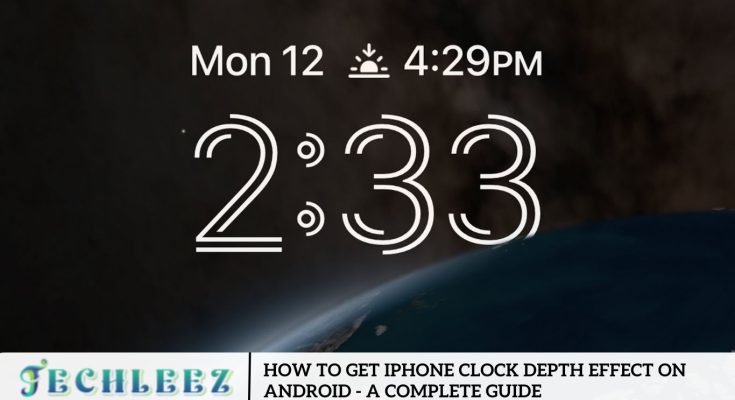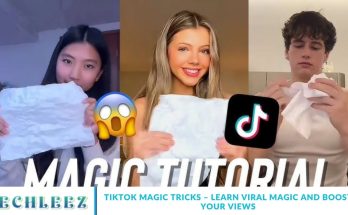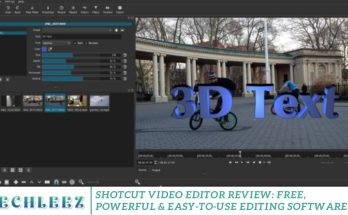The iPhone Clock Depth Effect is a standout iOS feature. It enhances lock screen customization by seamlessly blending the clock with your wallpaper. This sleek and modern look has left many Android users wondering if they can achieve the same aesthetic.
The answer? Yes! While Android doesn’t offer this feature natively, you can replicate the iPhone Clock Depth Effect using third-party apps and some simple tweaks. In this comprehensive guide, we’ll show you exactly how to bring this effect to your Android device. From the best apps to detailed setup instructions and creative alternatives, you’ll have everything you need to transform your lock screen effortlessly.
What is the iPhone Clock Depth Effect?
Introduced with iOS 16 as part of Apple’s lock screen customization overhaul, the Clock Depth Effect enhances visual aesthetics by creating a striking 3D illusion. This feature positions the clock behind the main subject in your wallpaper while keeping the background intact, delivering a modern and dynamic lock screen experience.
Apple achieves this effect using advanced AI to detect the subject in your photo—whether it’s a person, object, or even text. By intelligently separating the foreground from the background, the system adjusts the clock’s placement to produce a seamless depth effect. Sleek, minimalist, and exclusive to iPhones, this feature adds a touch of sophistication that sets Apple’s lock screen customization apart.
How to Get the Depth Effect on Android
The short answer is yes—but with some extra effort. Unlike iOS, Android doesn’t have a built-in feature that replicates the Clock Depth Effect exactly. However, thanks to Android’s flexibility and a range of third-party apps, you can create a nearly identical look.
Here’s how:
- Third-Party Apps – Apps like KLWP, Depth Effect Wallpapers, and Zedge offer pre-made depth-effect wallpapers or let you design your own.
- Custom Launchers – Some Android launchers allow lock screen and widget modifications, enabling creative depth-effect setups.
- Photo Editing Tools: Using editing apps, manually create depth-effect wallpapers, then set them as your lock screen background for a similar 3D effect.
We’ll break down each of these methods in the following sections.
Best Apps for iPhone Clock Depth Effect on Android
If you want a quick and effective way to achieve the iPhone Clock Depth Effect on Android, these apps offer great solutions with varying levels of customization.
KLWP Live Wallpaper Maker
KLWP is a powerful live wallpaper creator that lets you design layered wallpapers where the clock interacts with your wallpaper’s subject.
- How It Works: Use KLWP’s editor to create a custom live wallpaper. Add separate layers for the background and clock, then adjust their positions.
- Best For: Tech-savvy users who enjoy deep customization.
- Pros: Highly customizable, supports animations, and works on all devices.
- Cons: Steep learning curve for beginners.
Depth Effect Wallpapers
This app offers pre-designed wallpapers that simulate the iPhone’s Depth Effect. Select a wallpaper and apply it.
- How It Works: Choose a wallpaper with built-in depth layers; the app automatically places the clock behind the subject.
- Best For: Users looking for a quick and easy solution.
- Pros: Simple to use, minimal setup required.
- Cons: Limited to the wallpapers provided by the app.
Zedge
Zedge is a well-known wallpaper app that includes depth-style wallpapers. While it doesn’t allow custom layering, it offers a variety of visually appealing options.
- How It Works: Browse the collection, select a depth-effect wallpaper, and apply it to your lock screen.
- Best For: Users who want a wide selection without much effort.
- Pros: An extensive wallpaper library and free options are available.
- Cons: Ads can be intrusive.
Step-by-Step Guide to Recreating the Effect
Follow these simple steps to achieve the iPhone Clock Depth Effect on your Android device:
Install a Depth Effect App
Head to the Google Play Store and download an app like KLWP or Depth Effect Wallpapers.
Choose the Right Wallpaper
Select a wallpaper with a well-defined foreground subject. Portrait photos or images with distinct objects work best.
Adjust Layering
- Using KLWP: Open the editor, create layers, and position the clock behind the subject.
- Using Other Apps: Follow in-app instructions for automatic depth effects.
Apply as Lock Screen
Once finalized, set the wallpaper as your lock screen via Settings > Wallpaper on your Android device.
Test and Fine-Tune
Lock your phone to preview the effect. If needed, go back and tweak the positioning for a more natural depth effect.
Pros and Cons of Using Third-Party Apps
Here’s a quick rundown of the benefits and drawbacks of these apps:
| Pros | Cons |
|---|---|
| Easy to use; no technical skills required. | Some apps have ads or charge for premium features. |
| Works on almost any Android device. | May not look as polished as the iPhone’s native feature. |
| Plenty of customization options available. | Some apps require high-resolution images for best results. |
| Offers flexibility beyond just the depth effect. | Can drain battery if using live wallpapers. |
Creative Alternatives for Android Users
If the apps above don’t meet your expectations or you’re looking for a different approach, here are some other options to try:
Create Depth-Effect Wallpapers with Editing Apps
Apps like Photoshop Express or Snapseed let you manually cut out the subject, blur the background, and position the clock using a widget for a similar effect.
Customize with Android Launchers
Launchers like Nova Launcher or Smart Launcher offer advanced customization options. While they don’t replicate the depth effect exactly, they allow for unique lockscreen layouts and widget placements.
Use Dynamic Lock Screens
Specific Android devices, such as Samsung Galaxy phones, feature dynamic lock screens with animations and layered elements that can mimic the iPhone’s depth effect.
Best Android Devices for Depth Effects
Most Android devices can support these customization tricks, but some perform better than others. Phones with AMOLED or OLED displays and powerful processors deliver the best visual experience.
Top Recommended Devices:
- Google Pixel Series – Offers a clean Android experience with top-tier cameras for high-quality wallpapers.
- Samsung Galaxy S Series – Features stunning AMOLED displays and extensive customization options.
- OnePlus Devices – Known for fast performance and OxygenOS, which supports deep customization.
If you’re using an older or budget phone, don’t worry—you can still achieve the depth effect with a bit more effort and creative tweaking!
Frequently Asked Question
What is the iPhone Clock Depth Effect?
The iPhone Clock Depth Effect creates a 3D illusion on the lock screen. The clock appears to be positioned behind the subject in your wallpaper, creating a dynamic and modern look.
Can Android replicate the iPhone Clock Depth Effect?
Yes, while it’s not a native feature on Android, you can replicate the effect using third-party apps like KLWP, Depth Effect Wallpapers, or Zedge, along with some customization.
What apps can I use to create the iPhone Clock Depth Effect on Android?
To achieve a similar depth effect on Android devices, you can use apps such as KLWP Live Wallpaper Maker, Depth Effect Wallpapers, or Zedge.
Is it difficult to set up the Clock Depth Effect on Android?
It depends on the app. Some, like Depth Effect Wallpapers, are simple to use, while others, like KLWP, may require more technical knowledge and time to master.
Do I need a high-end phone to achieve this effect?
While most Android phones can handle this effect, phones with AMOLED or OLED displays and powerful processors will offer the best visual experience for a seamless depth effect.
Can I create my depth-effect wallpapers?
Yes, using photo editing apps like Photoshop Express or Snapseed, you can manually cut out subjects, blur the background, and position the clock for a custom depth effect.
Can I use a custom launcher to get the Clock Depth Effect?
Yes, Android launchers like Nova Launcher or Smart Launcher allow for layout and design customization; although they won’t create an exact depth effect, they can help achieve a layered look.
Conclusion
Achieving the iPhone Clock Depth Effect on Android is entirely possible with the right tools and a bit of creativity. Whether you choose third-party apps like KLWP for detailed customization, opt for pre-designed wallpapers in Depth Effect Wallpapers, or explore the extensive wallpaper collection in Zedge, there are plenty of ways to replicate the sleek, dynamic lock screen effect.
For those who enjoy more hands-on customization, photo editing apps, custom launchers, and even dynamic lock screen features on specific devices provide further opportunities to create a unique, layered look. While the effect may be more accessible on higher-end devices with AMOLED or OLED displays, even budget phones can achieve similar results with some extra effort.