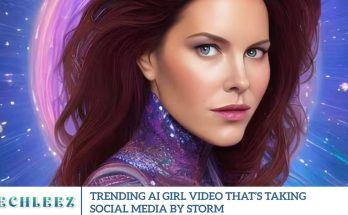One of the most iconic features of DSLR footage is the beautifully blurred background often called the bokeh effect. Bokeh refers to the aesthetic quality of the blur created in the background of an image or video. This technique highlights the subject in crisp detail while gently softening the background, giving videos a polished, cinematic feel.
But what if you don’t have a DSLR camera? With advances in video editing apps and tools, even smartphone users can now easily create professional-looking background blur.
Let’s explore how you can blur your video background for a DSLR-like look.
DSLR-style video background blur involves simulating depth of field keeping the subject in sharp focus while gently softening everything behind it. Traditionally, DSLR cameras achieve this using wide-aperture lenses (an aperture is the adjustable opening in a lens that controls how much light enters the camera) such as f/1.8 or f/2.8, which naturally separate the subject from the background.
Now, thanks to AI-powered software and mobile technology, you can replicate this cinematic blur digitally either while filming or in post-production.
To get started, here are three effective ways you can achieve DSLR-like background blur in your videos:
Use Portrait Video Mode on Smartphones
Most modern devices, including iPhones and high-end Android phones, provide portrait video modes that automatically blur the background and keep your subject in focus.
Leverage Mobile Video Editing Apps with AI Blur Tools
Apps like CapCut, VN Video Editor, and Alight Motion let you apply realistic background blur with just a few taps no DSLR needed.
Use Professional Desktop Software for Precision
Tools like Adobe Premiere Pro and Final Cut Pro offer advanced features such as masking (which lets you define which parts of the video to blur), keyframing (to animate changes over time), and depth mapping (creating a map of distances in the image) to manually create a refined background blur effect.
How to Blur Video Background Like DSLR
You don’t need a pricey DSLR to achieve cinematic background blur. Whether recording or editing later, you can use these popular tools and apps:
Blur the Background While Recording (If Supported)
Today’s smartphones include built-in video modes that let you mimic DSLR-style blur by simulating depth of field right from your device.
iPhone Users: Use Cinematic Mode
- Cinematic Mode is available on iPhone 13 and newer models.
- It enables real-time depth effects with a blurred background.
- You can even change focus after recording for more creative control.
Samsung Users: Use Portrait Video Mode
- You’ll find it in the default Camera app on most Galaxy phones.
- It offers multiple blur styles, including zoom and spin effects.
- Enjoy real-time background separation for a DSLR-like effect.
Add Blur After Recording Using Video Editing Apps
If your smartphone doesn’t support cinematic modes, don’t worry video editing apps can help you quickly replicate the effect.
Using CapCut
Open CapCut, import your video, and select it.
- Use “Remove Background” (AI-powered feature).
- Add a blurred background layer below the subject.
- Adjust blur intensity for a smooth result.
Using VN Video Editor
- Import your video into VN Editor.
- Use Masking or Chroma Key to isolate your subject.
- Apply Blur Filter or Gaussian Blur to background layer.
- Adjust blur until it looks natural and DSLR-like.
Using Alight Motion
- Import your video into Alight Motion.
- Use “Subject Detection” or “Luma Key” to isolate the subject.
- Apply a blur effect only to the background using layers.
- Customize blur depth and softness as needed.
Frequently Asked Questions
Can I blur the background in a video without a DSLR camera?
Yes. Modern smartphones often have portrait or cinematic video modes, while apps like CapCut and VN allow post-production background blur even on desktop software like Premiere Pro.
What is the best app to add DSLR-style blur to videos on mobile?
CapCut excels for adding background blur using AI. VN and Alight Motion offer advanced control for more customization.
Does iPhone have a built-in blur feature for videos?
Yes. iPhone 13 and newer feature Cinematic Mode for real-time background blur and post-recording focus editing.
Is it possible to add background blur to moving subjects?
Yes, but results vary. Apps like CapCut and VN handle simple movement; desktop software offers advanced tracking for accuracy.
Can I blur the background of a video on Android phones?
Yes. Many Androids offer Portrait Video Mode, and editing apps like VN, CapCut, or Alight Motion can add blur later.
Conclusion
Adding DSLR-style background blur is now easy with modern smartphones and editing apps whether during recording or in post-production.
From built-in smartphone modes to AI-powered editing tools, blurring backgrounds is effortless. For full control, use professional software like Premiere Pro or Final Cut Pro.